How to differentiate between a 32-bit CPU and a 64-bit CPU
32-bit CPU and a 64-bit CPU
It is very likely that when you want to install an operating system or an application, you have noticed that there are 32-bit and 64-bit versions to download.

In this type of situation, you can fall into the uncertainty of not knowing which one is suitable for your computer according to the processor it contains.
In these cases, it is advisable to recognize the type of processor your PC has, whether it is a 32-bit or 64-bit CPU.
Although it should be noted that most modern computers include 64-bit processors, but if you want to have greater security in this regard, it is very easy to differentiate between a 32-bit CPU and a 64-bit CPU.
Why is it important to know how to differentiate this?
The importance of knowing how to differentiate between one type of processor and another is because, although 64-bit hardware has the freedom to run a 32-bit software or program and work well, in some cases you may experience some inconveniences.
Ideally, you should know the architecture of your computer before you install anything.
Differentiate CPU in Windows 7 and 8
To find out what type of CPU is installed on your computer with Windows 7 and 8 operating systems, the first thing you should do is look for the My Computer icon, where you should right-click to select the Properties in the context menu that appears.
Next, you will see a window with system information, where you must locate the System Type section.
If in this section you notice that it indicates that it is a 64-bit system, then you will know that your computer's processor has such an architecture.
However, if you notice that it indicates a 32-bit operating system, it is necessary to perform another type of check to be sure, since it is a data that does not present a total security.
The previous capture shows that the operating system is 64 bits, so it would be concluded that the processor is of the same architecture.
If in your case it indicates that it is a 32-bit system, you should investigate a little more. To do this, simply click on the Advanced System Settings option in the menu on the left in the same window.
You should then go to the System Variables button, which is located under the Advanced tab. Then, you should get the variable "PROCESSOR_ARQUITECTURE" at the bottom. The value on the right will explain the type of processor your PC has: if it says X86 it refers to a 32-bit system, otherwise it is a 64-bit system.
Differentiate the CPU in Linux
The process of knowing the CPU architecture in Linux is a little simpler, since you only have to open the terminal and write 'Iscpu'.
This will display the CPU information. The first two lines will describe the architecture of the processor.
If you say you can run 32-bit and 64-bit, as the image indicates, then it means you have a 64-bit processor. If it indicates that it can only run 32 bits, then the processor is 32 bits.
Differentiate CPU on Mac
In the bar at the top of the screen, click on the apple icon on the far left. Then click On this Mac. In the new window you can see the name of the processor used by the computer.
Finally you must compare the name of this with the table below to know if it is a 32-bit or 64-bit CPU.
Remember that it is very important to determine the structure of the CPU before installing anything.
Although a 64-bit processor can work with a 32-bit operating system and programs of the same structure, there can also be some drawbacks.
On the other hand, a 32-bit processor cannot host a 64-bit operating system, just like software in this structure.
You may be interested:
How to prepare your Raspberry as a multimedia centre
Activate dark theme in Windows 10
If you want to know other articles similar to How to differentiate between a 32-bit CPU and a 64-bit CPU you can visit the category Technology.
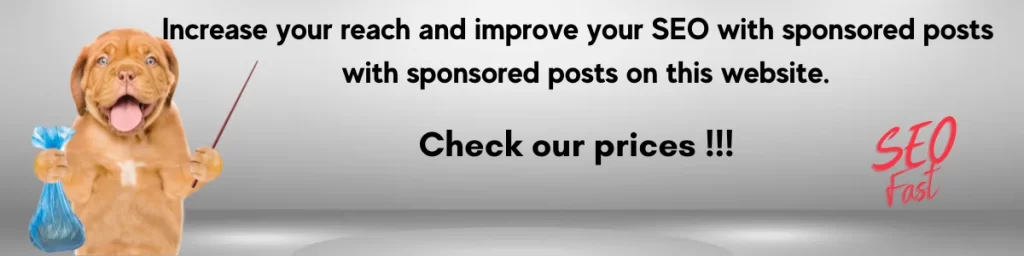
You may be interested in: