How to control your phone with your PC
how to control your phone
With your phone's assistant, Microsoft allows you to enjoy continuity between your smartphone and your Windows 10 PC. Receiving and sending SMS, accessing notifications and photos on your smartphone, that's how you do all this from your computer.

Photo Yash Menghani at Unsplash
Microsoft offers a wizard to manage certain features of your smartphone from your Windows 10 PC. The application is called Your Phone and, over time, it has gained in quality and functionality to the point that it is now a very good solution.
You can receive and send text messages, make calls, manage your notifications and access the photo gallery on your Android smartphone.
Microsoft wants to compete with MacOS and its continuity with the iPhone trying to create an ecosystem look. Here's how to install the Your Phone application on your PC and its counterpart, the Phone Wizard on your smartphone.
Installing the application "Your Microsoft phone".
To start, you will have to download the application to your PC and your smartphone. For the PC, go to the Microsoft store to download and install the application.
Do the same by installing the Google Play Store phone wizard on your smartphone.
From there, you have to concentrate on your smartphone. Launch the application and sign in with your Microsoft account. The application will ask you for permissions to access photos, messages and notifications.
The application then asks you to install the PC application. If you have already done so, click View on your smartphone and start the Windows application. Select Android and on your smartphone, allow the connection.
There you go, you've connected your smartphone and your PC.
That's good to know.
From the smartphone interface, you don't have much to do except enable synchronization via mobile data (if your plan allows it).
Otherwise, the software will only work when the smartphone is connected to Wi-Fi. To activate it, click on the scroll wheel at the top right of the screen, go to Sync by Wireless Data Plan and turn on the option.
On your computer, you are offered several tabs, Photos, Messages and Notifications. On some Android devices, you can even call your contacts and respond to alerts, but this feature is gradually appearing on different devices and may not be available yet.
Microsoft will surely continue to improve its already very efficient service over the months - a good way to create your own ecosystem!
Other Forms:
You can also find some interesting options in the Google Play apps or in the App Store. Some of these apps are with great online offers.
You may be interested:
How Spotify music to your stories on Instagram
How to Force a Program to Close in Windows
Copy photos from an iPhone to a computer without iTunes
If you want to know other articles similar to How to control your phone with your PC you can visit the category Technology.
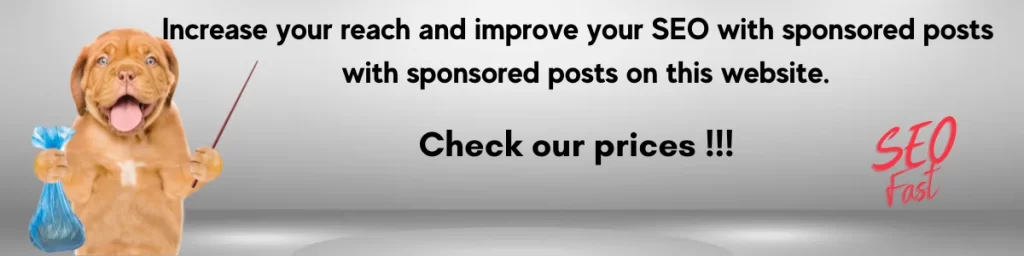
You may be interested in: