How to take a screenshot on iPad Pro
The latest models of Apple's iPad Pro, available with 11-inch and 12.9-inch screens, are the first iPads without a Home button.
This is a big change in the way we interact with the device, as happened in 2017 with the arrival of iPhone X. Among those changes, we must now follow a slightly dirente procedure to take a screenshot.

Photo Unsplash
Take a screenshot on your new iPad Pro
On traditional iPads, taking a screenshot meant simultaneously pressing the physical Start button and the On/Off button. Now the process is different, but the mechanics are similar.
In the new iPad Pro models introduced last October, taking a screenshot is just as easy, but the gesture to do so is a little different. To take a screenshot, simultaneously press the power button on the top of the device and the volume up button on the right of the device.
The good thing about this new method is that the two buttons are located very close together, so you'll be able to make screen captures with a quick pinch-like gesture.
If you already have an iPhone X, XS, XS Max or XR, you'll have seen that this is the same way we can make screenshots on these devices that also lack a physical Start button.
Keep two things in mind. First, make sure you don't press the volume down button, as you won't get any results.
And secondly, remember to press and release, as holding both buttons will initiate a restart process of your iPad Pro without making any screenshot...
You may be interested:
If you want to know other articles similar to How to take a screenshot on iPad Pro you can visit the category Technology.
Deja un comentario
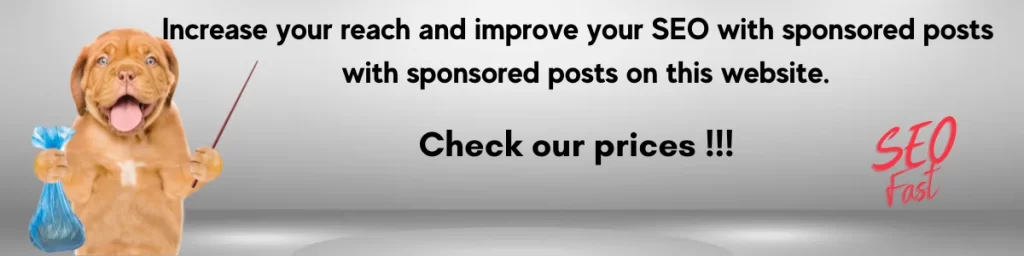
You may be interested in: