How to open a file with an ISO extension easily
ISO files can contain all the data present on a normal CD or DVD, so to open it you will need to burn it to the disc, but you can also follow the steps below.
An ISO file is a single file that represents a perfect representation or image of an entire CD or DVD.

Photo Unsplash
The entire contents of a disk can be precisely duplicated in a single ISO file, so they are large files that we don't normally know how to open. Below is a simple step-by-step guide explaining how to open a file with an ISO extension.
Think of ISO files as a box containing all the parts of something that needs to be built.
The box itself is of no use to you, but the contents it contains, once taken out and put together, become what you really want to use. An ISO file works the same way. The file itself is useless, unless it can be opened, assembled and used.
Steps to open a file with ISO extension
In order to open files that have an ISO extension, you will need some compression/uncomprehension program in which you can load the file and then open it and access it and without a doubt, one of the best is WinRAR.
With WinRAR you can open an . iso file as a normal file, without having to burn it to disk. This requires you to download and install WinRAR first, of course.
From WinRAR.es's own web page, you can download the program (choosing the file from the system you have in your computer), which is currently in version WinRAR5.70.
Once you have downloaded WinRAR to your computer, you have to run the .EXE program that was downloaded. In the configuration, you will need to make sure that the checkbox for .ISO files is checked. On the other hand, it is recommended that you deactivate the . ZIP ; let Windows take care of that. The installation will include a new item in the All Programs menu.
Once you have the program installed, you must click Start-All Programs-WinRAR-WinRAR .
When you are inside WinRAR, you can open the .ISO file from the folder where you have it located. You'll have to right-click and select open with... WinRAR.
Then, you have to "click" on the .ISO file folder and drag the WinRAR folder to your disk, either to the desktop or to a new empty folder that you can easily create. The extraction process can take a couple of minutes.
Once you have finished, all you have to do is close WinRAR and you're done, if you want you can also burn the .ISO file to a CD or DVD.
Opening a .ISO extension file with WinRAR is really easy, although if you want to try it you have other similar programs like Ultraiso.
You may be interested:
If you want to know other articles similar to How to open a file with an ISO extension easily you can visit the category Technology.
Deja un comentario
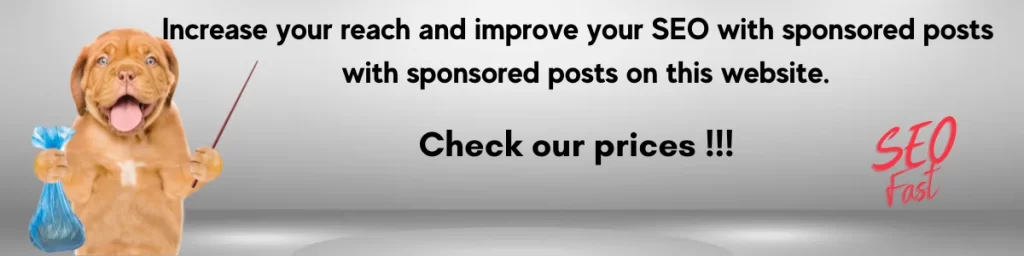
You may be interested in: