Windows 10: Unlock the Computer with the Cell Phone
Your Computer with Windows 10 can be unlocked in many ways, but you probably didn't imagine that you could use your cell phone.
We'll show you how to set up your computer and your phone with the Remote Fingerprint App available at the Google Play Store.

Photo Pixabay
Fingerprint sensors are included in virtually every smartphone on the market - unfortunately, the same cannot be said for PCs.
These biometric devices, which can simplify the unlocking of computers. They are increasingly common on laptop computers, although they are not yet the rule.
Android smartphones can use an application to act as a biometric reader for your Windows 10 PC. The method also seems to work up to Windows Vista.
Requirement to Unlock Windows 10 with your Mobile
- A smartphone with fingerprint reader in Android 5.0 Lollipop or later
- A Windows PC (version 10 recommended) connected to the Internet
Note: This method is not supported by the iPhone.
How to unlock Windows 10 with the Cellular Fingerprint Reader
Follow the steps below:
- Click here to install the (free) Google Play Store Remote Fingerprint Unlock on your smartphone
- Click here to download and install Remote Fingerprint Unlocking on your PC
- Important: When requested by the installer, validate the Firewall exception required by Remote Fingerprint Unblocking.
- Block your Windows session (Win + L or through the start menu)
- Go to Remote Fingerprint Unlock on your smartphone and follow the application's instructions to scan your fingerprint and generate unique keys.
- Then go to the menu ≡ (top left) and tap "Scan" to add your PC.
Synchronize with your computer
The PC module is only active when the session is locked. Make sure that this is the case if the application does not detect your PC. In addition, for your PC to be detected, it is imperative that all your devices are on the same local network.
- Touch the name of your computer and then save
- Go back to the ≡ menu on the top left and then go to My Accounts
- You should see your computer name on the screen - tap ADD ACCOUNT and then enter the credentials you normally use to unlock the computer.
- Scan your fingerprint and save
- Make sure the session ID number is the same on your smartphone and on the PC lock screen, and then tap PROCEED.
You can now unlock your session through this application:
- Open remote fingerprint unlocking on your smartphone
- Go to the menu of ≡ on the top left and then Unlock
- Scan your fingerprint - your Windows session should normally be unlocked!
Of course this solution is not perfect, but it is quite practical. Tell us what you think about it in the comments.
- Requirement to Unlock Windows 10 with your Mobile
- How to unlock Windows 10 with the Cellular Fingerprint Reader
- Synchronize with your computer
You may be interested:
How to control the brightness and color temperature of the screen on Android
How to completely erase a hard drive
Tips to prevent hair loss – Tips and tricks
If you want to know other articles similar to Windows 10: Unlock the Computer with the Cell Phone you can visit the category Technology.
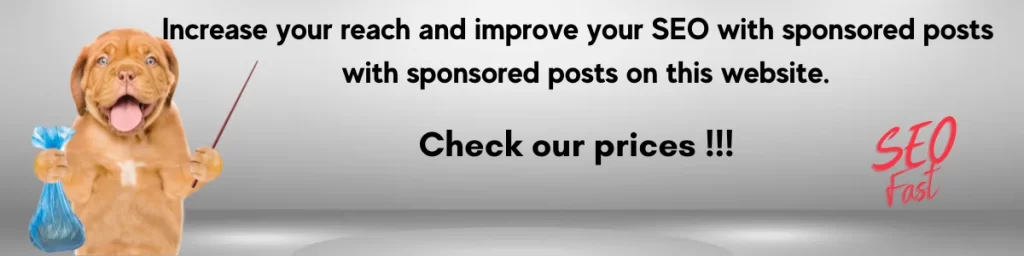
You may be interested in: