How to install a VPN on your Smart TV
To enjoy the broadcasts available across borders on your TV, the only solution is to install a VPN. In this article, we explain how to do it!

Pixabay photo
VPN services are designed to provide you with a virtual location, protect your privacy and ensure your security on the Internet. By replacing your IP address, it also allows you to access third-party content that is normally blocked by servers.
Although it is common to install a VPN on smart phones or computers, what about televisions? It is true that we tend to forget about the applications available on many smart TVs.
Its installation process is basically the same for all TV models, the only criterion that will make the difference is its age.
This is because some televisions do not offer an App Store and only have pre-installed applications.
Fortunately, there are compatible devices, such as the Amazon Fire Stick TV, to fill this gap.
In this tutorial we explain how to install a VPN on your TV.
Install a VPN on your Smart TV
As mentioned above, to establish a virtual private network on your TV, first make sure you have access to Google Play Store. If this is the case, then..:
- On your TV, go to the main menu.
- Select Google Play Store.
- In the search bar, type VPN.
Your choice may be limited, but we hope you will be offered NordVPN, ExpressVPN, VyprVPN, or CyberGhost. - Select the desired VPN.
- Click Install and then Download.
Once the installation is completed, the application should appear with the other shortcuts on the TV screen.
When you start the service, you will be asked to register. To create an account, we recommend that you do so from your phone or computer.
After registration:
- On your TV, go to the VPN application by entering your email address and password.
- Select the Choose Server option.
- Choose a country to connect.
From now on, your TV's Internet connection will be routed through a VPN server.
As a result, you will no longer be denied access to foreign content, such as Netflix US.
Install a VPN on your TV through a TV Stick
If you cannot install a VPN application on your TV, choose a media player, simply connect it directly to one of your HDMI inputs.
Amazon's Fire TV Stick and Google's Chromecast, for example, cost 39.99 and 39 euros respectively and both offer a large selection of VPNs.
You may be interested:
How to differentiate between a 32-bit CPU and a 64-bit CPU
Learn how to play Snake on Google Maps
Enable the development mode in Android
How to install a VPN on a PS4 ?
If you want to know other articles similar to How to install a VPN on your Smart TV you can visit the category Technology.
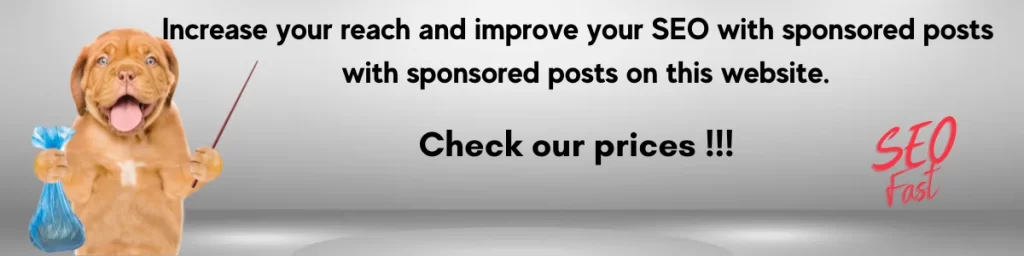
You may be interested in: